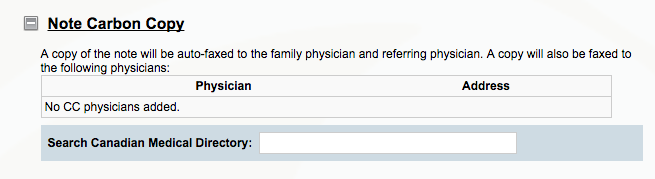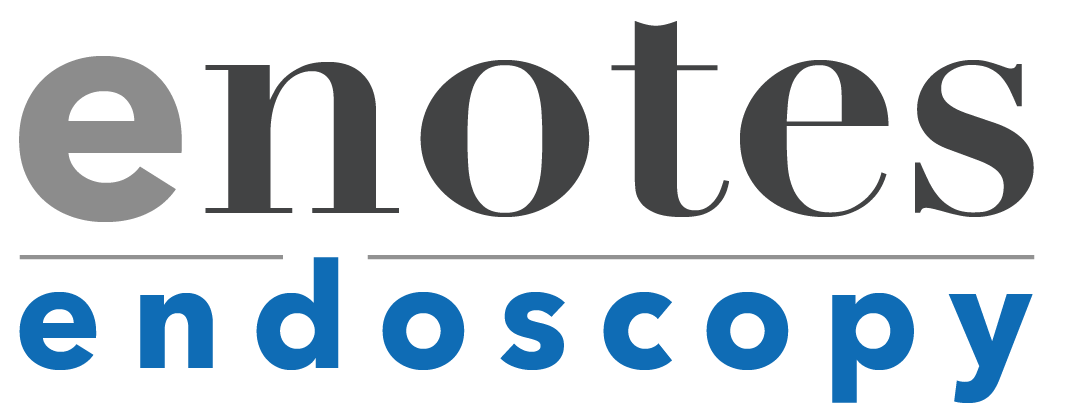If you still have questions after reading through the content on this page please use our Support Page to contact our project managers and we will do our best to help you discover a solution!
Confused about the application? Not sure what a button does?
Check out our Tip Sheet by clicking the button below to view the PDF.
Feel free to download it as well for help later on.
Use these scenarios to test the system – there is a test client that you may use to get use to the process.
Select the title of a Simulated Procedure to have the pdf open in a new tab.
Simulated Endoscopy Procedure No. 1
Simulated Endoscopy Procedure No. 2
Simulated Endoscopy Procedure No. 3
Simulated Endoscopy Procedure No. 4
Instructional Videos
Narrated by the creator of the application, Dr Rossos.
If the video launches at a lower quality please give your browser a moment to buffer or
manually change the resolution using the gear icon in the lower right corner of the video.
FAQ
1. What is the purpose of the eNotes Endoscopy system?
The purpose of the eNotes Endoscopy system is to provide an electronic documentation platform as part of a broader quality improvement initiative to standardize and improve the documentation quality of Endoscopy procedures at UHN.
2. Do I have to fill in every field?
No, you do not! Only fields in red and have an asterisk * are mandatory. The eNotes Endoscopy system is designed to allow you to have flexibility in what you would like to document and include in your procedural note.
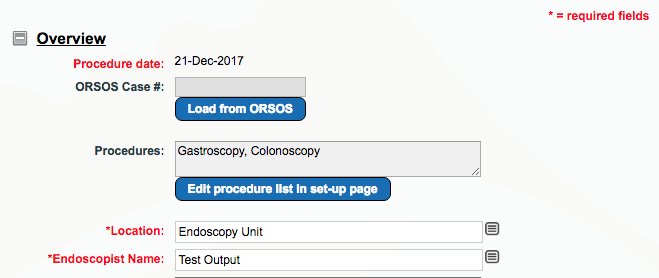
3. Am I able to duplicate previously entered findings or interventions?
Similar findings, such as multiple polyps, can be copied by right-clicking on the finding and selecting copy. You may then click and place the copied finding in a new anatomical location. This feature will also copy the associated interventions linked with the finding.

4. How do I send my procedure eNote to additional physicians?
By default, the note is sent to UHN EPR and the listed referring physician. If you would like to send your procedural eNote to additional physicians, please use the Note Carbon Copy feature on the Impression and Plan tab. Select from the Canadian Medical Directory and all of the selected physicians will receive an auto-fax copy.